Move tool
With the Move tool, you can move the selection around the grid which you selected with the Selection tool tool.

To move a selection select the tool from the Toolbar or using Keyboard shortcuts (M) while a slection is active, click anywhere on the Grid to begin moving the selection. While moving the selection the outline will change to blue. You can move the selection while holding the left mouse button. When releasing the mouse button the contents of the selection will be moved to their new position.
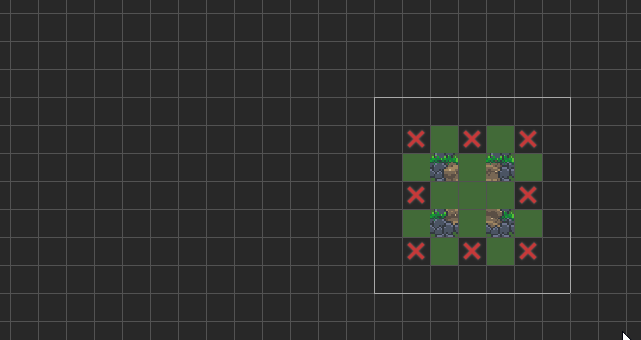
The move tool will not move tiles if they were locked with the Lock selection tool.
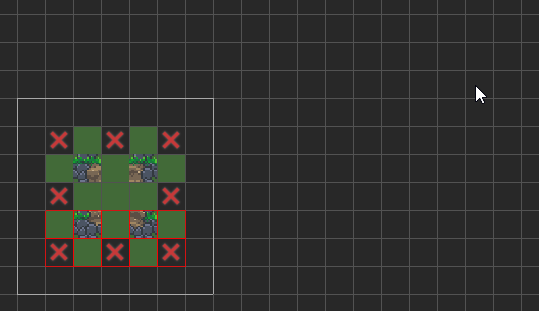
If you move a selection on top of other tiles, the selection will override the tiles which are already there.
Moving the clipboard
After copying a selection using the Copy function from the Toolbar you can paste this selection with the Paste function from the Toolbar (or by using Keyboard shortcuts CTRL + C and CTRL + V) and move the selection with the Move tool.
When pasting in a selection the Move tool tool will automatically be selected. You can move the selection around as much as you like, while the selection is shown in a green outline it is just a preview and has not been confirmed yet. To confirm the selection and paste the clipboard in you can switch to any other tool or press Escape.
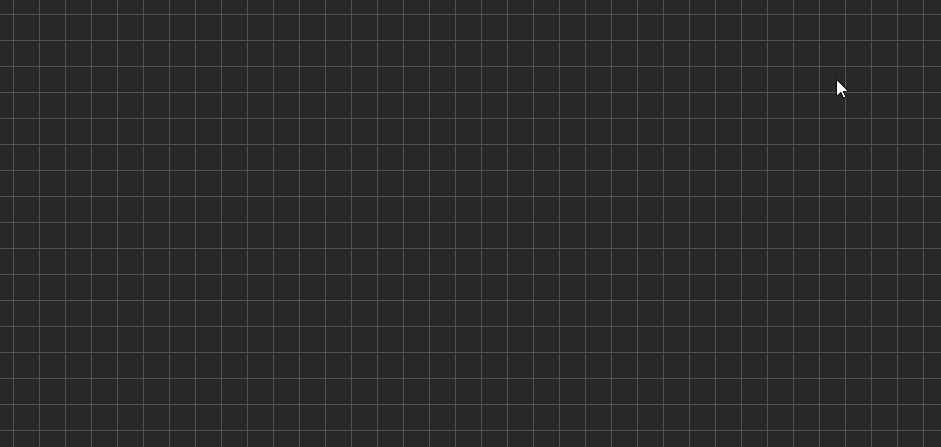
If you changed your mind and don’t want to paste the copied selection in, you can press the Delete key. When the green selection is visible the delete key will not delete any tiles or sprites inside the selection, it’ll just remove the clipboard preview without pasting it in.